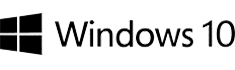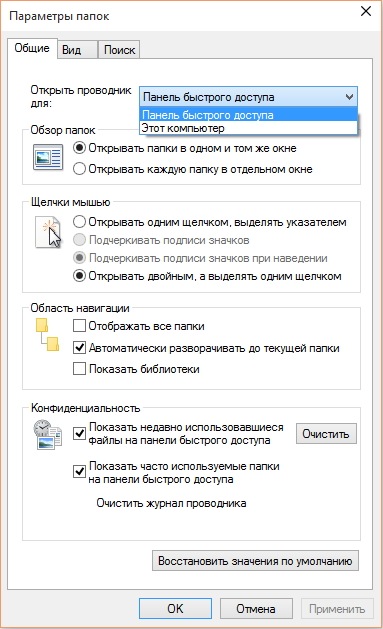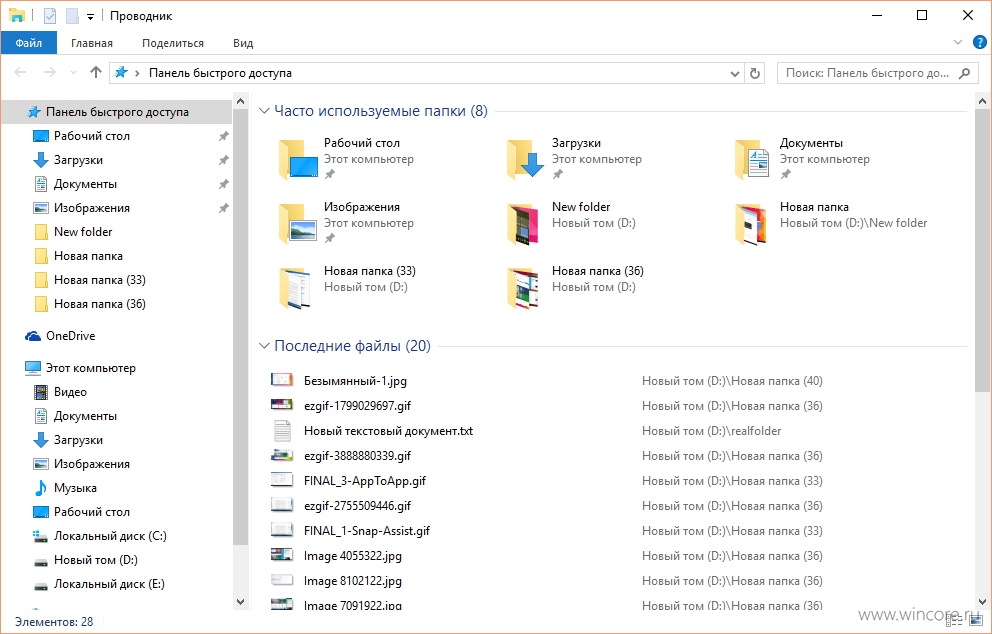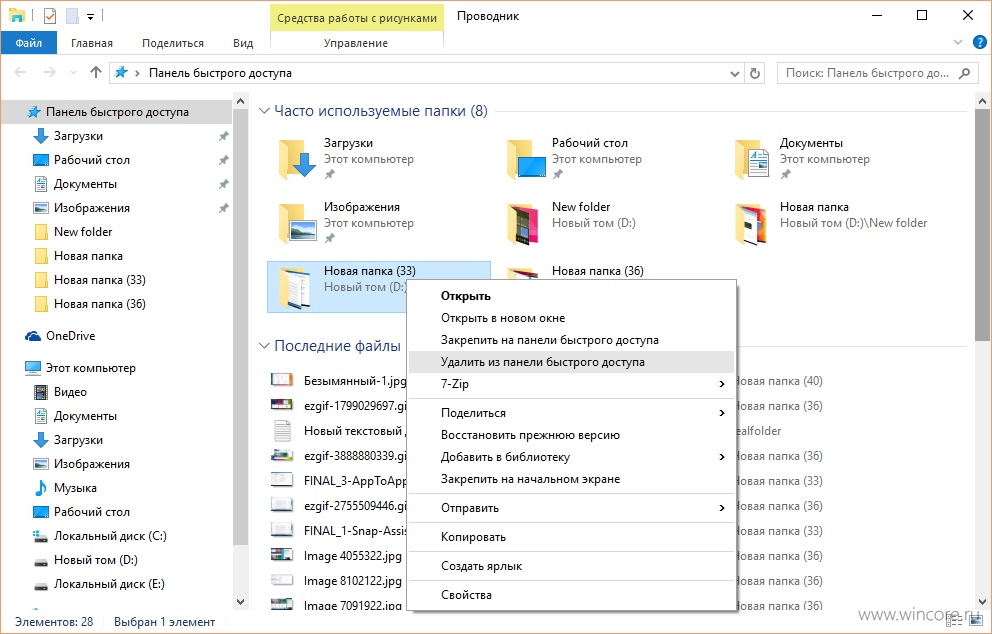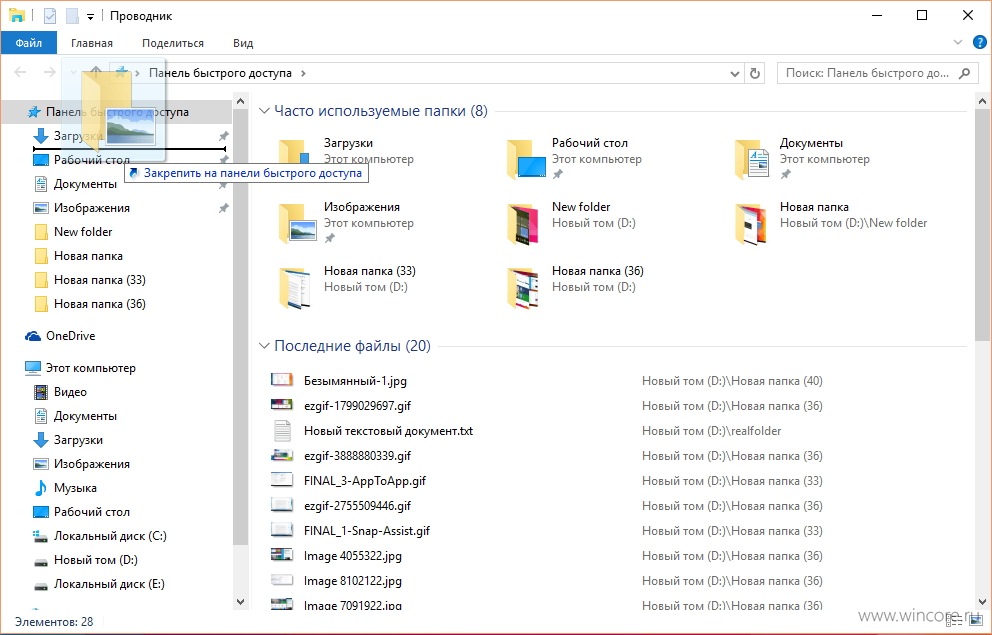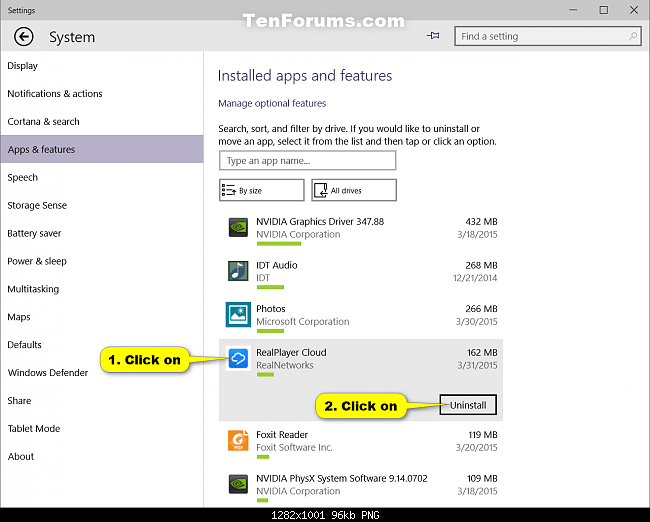[k]
Today’s user Windows can store files and folders in the most different places: on local and network disks, in OneDrive or on flash drive. For quick and convenient access to frequently used folders and files in the Conductor Windows 10 is provided a new panel of rapid access.
In difference from panel “Elected” of the previous versions of operating system, the panel of rapid access is filled automatically. Initially just references to four folders are fixed in it : Working table, Loads, Documents and Displays, all other folders and files are added there automatically by the system on the grounds of how frequently user addresses to them. And it is unimportant, as you approach them: from Conductor straight or from other programs.
Not to tranship panel by the references to huge amount of folders and files, maximum number of the first is limited by four, and the last by twenty. At intention the user can fix manually on panel necessary folders independently, to these references of limitation they will not extend. To make it is possible directly from contextual menu, choosing item “To fix on the panel of rapid access”.
It is possible to change order of the arrangement of folders of the panel of rapid access in the area of the Conductor navigation by simple dragging. To remove already unused elements from the panel are easily all from the same contextual menu, taking advantage of item “To remove from the panel of rapid access”. It is authorised to separate and those same four system folders, if reference you does not need on them.
For greater convenience of the user the panel of rapid access is opened by default at launch of the Conductor, if such state of affairs be not suitable you, instead of it panel “This computer” can be opened. Necessary option is chosen in the panel “Folders parameters” (Conductor → Type → Parameters).
If you still had the questions regarding use of the panel of rapid access, do not hesitate to specify of them in commentaries below.
[y]