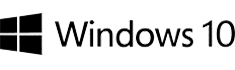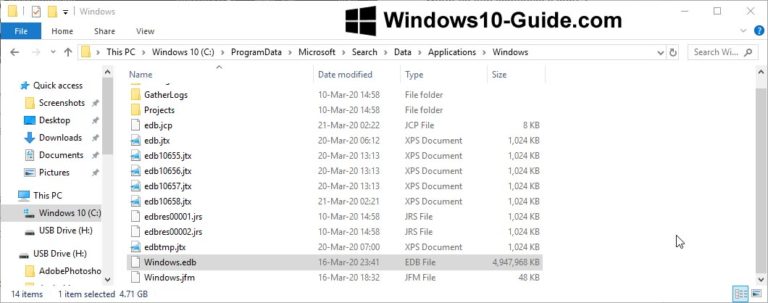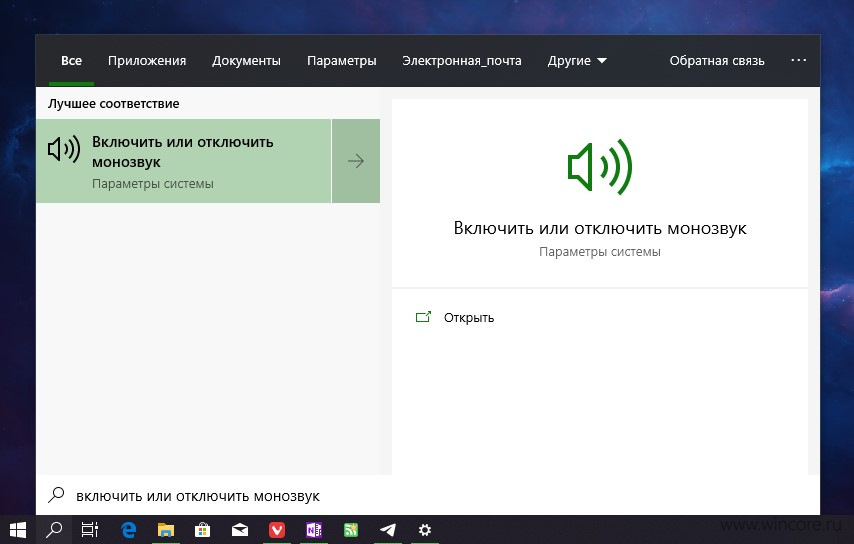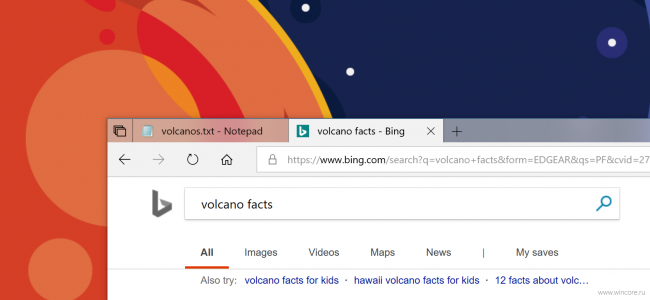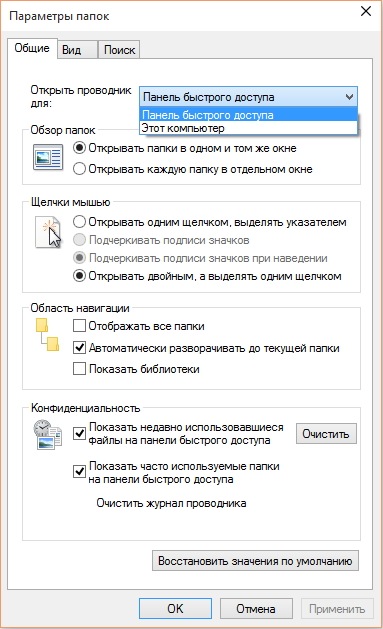Due to its large size, Windows.edb tends to get a lot of attention from users. It can take up to 200 GB of your computer’s disk space. Which leads to the questions: why is the Windows.edb file so sizeable? How can you move it to another drive? Can you clear or delete it by creating a new one? We are going to find the answers to all these questions.
In and of itself, Windows.edb contains the index database that facilitates the Windows search service. The indexing makes the user’s searches faster and more efficient. What determines the size of Windows.edb is the number of files in your system. This seems logical: the more files you have, the more indices there will be. As a result, this file takes up hundreds of gigabytes of your disk space, which is completely undesirable.
Restoring Windows index
- You need to reindex the files in the system, which will shrink the Windows.edb file, solving the problem. To rebuild the Windows index, press Win + R and enter services.msc. In Services, find the Windows Search item, double-click it to open the properties window and click Stop.
- Once you’ve stopped the service, go to C:\ProgramData\Microsoft\Search\Data\Applications\Windows. In this folder, locate the file under the name Windows.edb and delete it. Since this file is hidden, you will need to enable hidden files and folders beforehand.
- Now your task is to rebuild the search index. You can go to the search box and locate the corresponding item by typing “Indexing Options”. Alternatively, you can find this item on the control panel. Upon opening the Indexing Options window, press the “Advanced” button. In the next window, you need to click “Rebuild”. This action deletes your index and initiates its rebuilding.
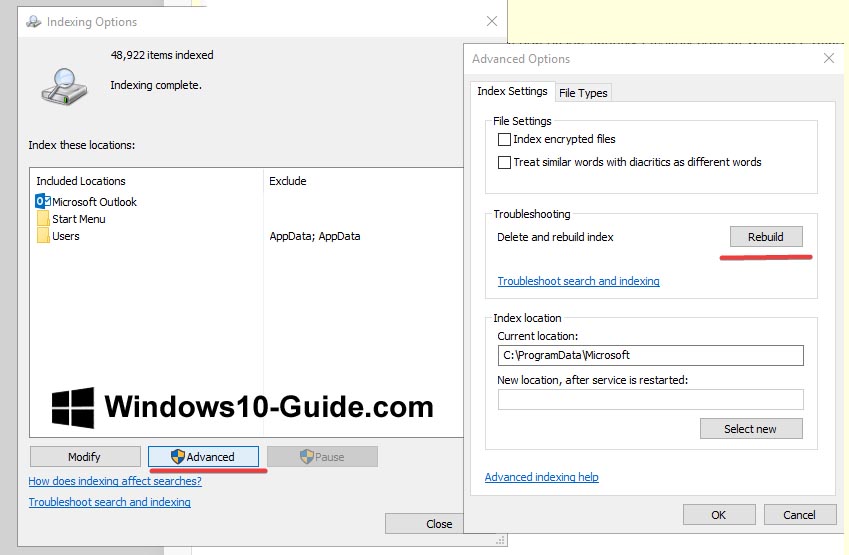
windows 10 – advanced and rebuilding
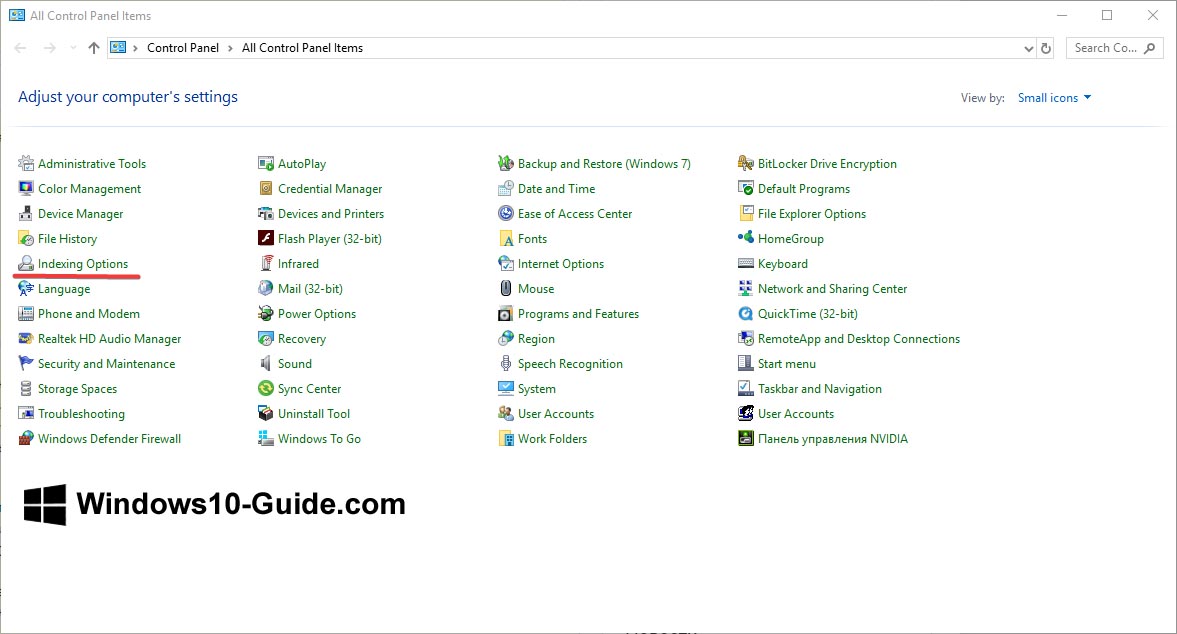
Windows 10 – indexing options
Your searches can be a bit slow, as it will take some time for Windows to reindex the files on your computer, rebuilding the index database.