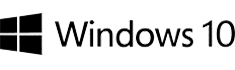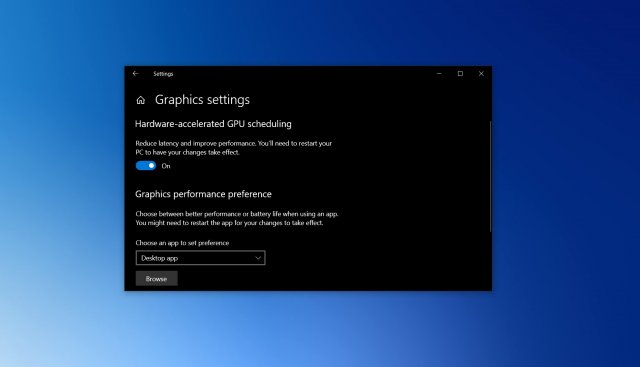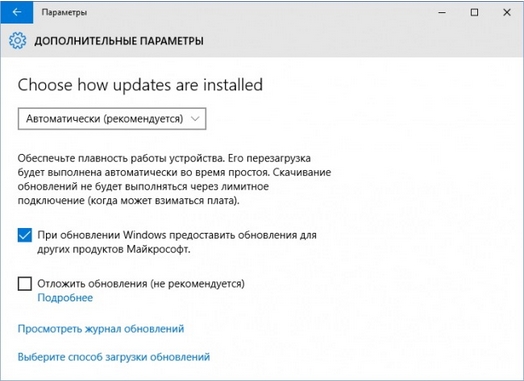If you keep an eye on the events related to the development of Windows 10 at all, you’ve probably heard the term “GPU scheduling with hardware acceleration” that became a buzzword around last year.
If you want to try out this new feature and see how important it is to your apps or games, you first need to make sure that you have Windows 10 version 2004 or Build 19041 installed. You can do this by going to “Settings” –> “System” –> “About”.
After updating to Windows 10 May 2020 Update, you will need to download the driver called NVIDIA GeForce 451.48+ or Adrenalin 2020 Edition 20.5.1 Beta. While the NVIDIA GeForce 451.48 allows GPU scheduling for everyone, the new AMD driver is currently available only to beta testers.
Once you have obtained the latest version of Windows 10 and the drivers, you can enable or disable this feature using Settings and Windows Registry.
Enable or disable GPU scheduling with hardware acceleration in the Settings
To switch on the option for GPU scheduling with hardware acceleration in Windows 10, follow these steps:
- Open the Start menu and click on the “Settings” icon.
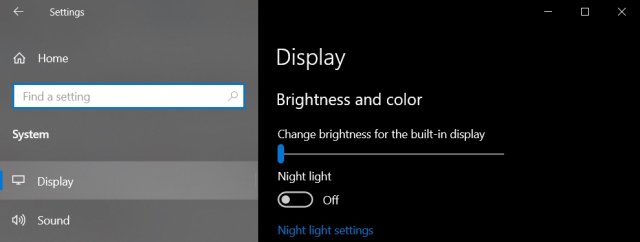
- In the Settings menu, click on “System”. Open the “Display” tab.
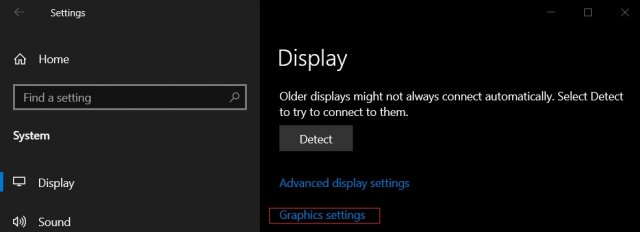
- In the section “Multiple Displays”, select “Graphics settings”.
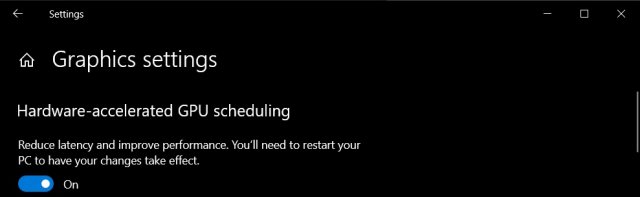
- Locate the “Hardware-accelerated GPU scheduling” option and turn it on or off by toggling the switch.
- Reboot your system.
How to use the registry to turn on GPU scheduling with hardware acceleration
To force GPU scheduling with hardware acceleration in Windows 10, you need to follow these steps:
- Open Windows Search.
- Search for “Registry Editor”.
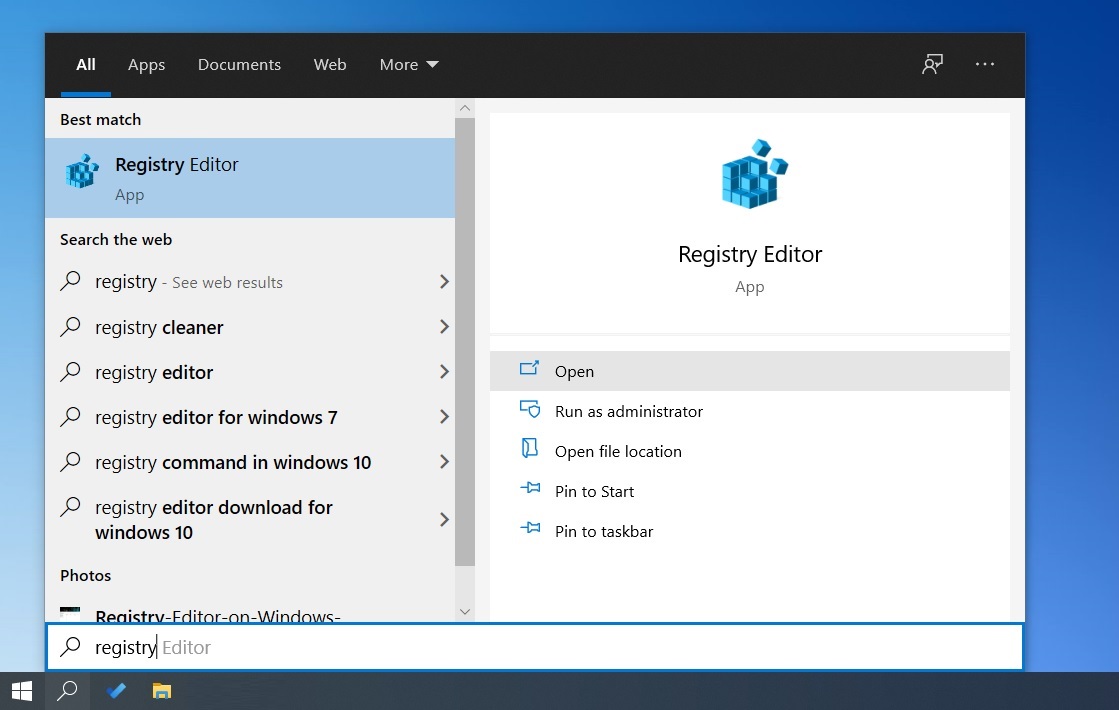
- In Registry Editor, go to “HKEY_LOCAL_MACHINE\SYSTEM\CurrentControlSet\Control\GraphicsDrivers”.
- Change the value named “HwSchMode”. Use a value of 2 to turn it on and 1 to have it disabled.
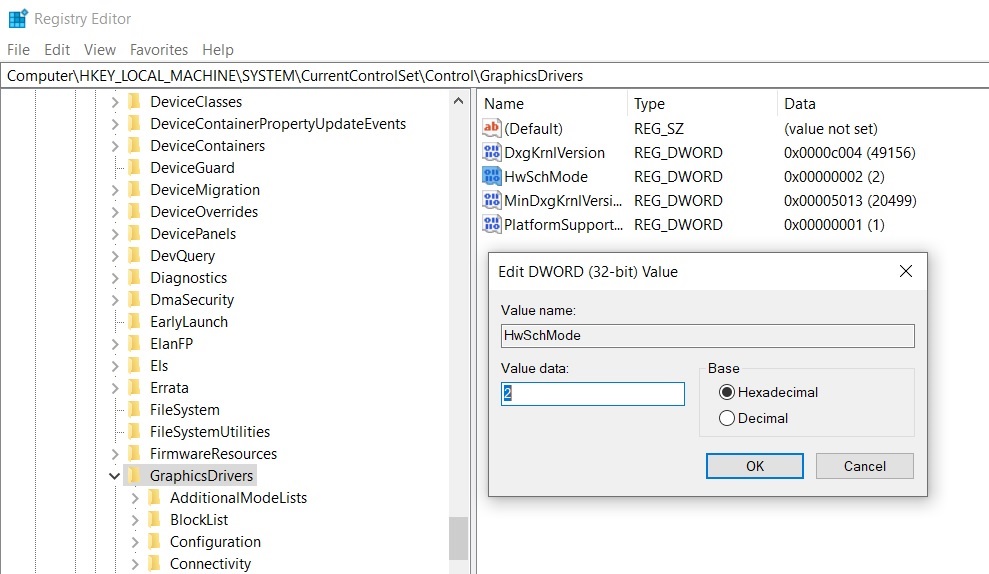
- Reboot your system.
- Open “Settings” –> “Display” -> “Graphics Settings” and toggle the option.
- Reboot your system.
About the feature of GPU scheduling with hardware acceleration
From the theoretical point of view, the feature of hardware acceleration for the GPU in Windows 10 delegates most of the GPU scheduling tasks to a dedicated scheduling processor based on the GPU, which frees up the processor a bit and has the potential to slightly improve the input lag.